People records can be used not just to store and report on information a person can be invited to create a login and access areas based on their role.
How to add a person record
How to Edit a Persons record
How to View a persons record
How to add a person:
- From within the 'People' area click 'Create Person'
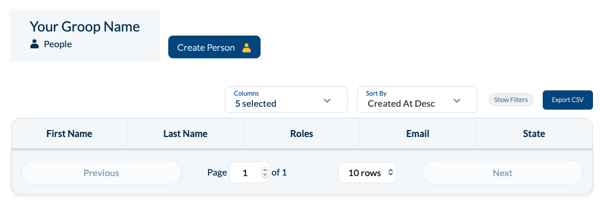
- Enter the persons details (complete fields necessary for your group)
- If your role enables you to change users roles you can do this here. However if you do not have this permission a users record will automatically be created with the standard 'User' role.
- When complete click 'Create User'
- At the bottom of the screen you will see the option to 'Invite User', this will send an invitation for the user to create a login for the platform to access the areas defined by their role. An email address is required to create a login, a user cannot be invited without one.
- If there is data you require to record which does not appear on the default form can, you can create custom fields which appear in the user record.
How Do I Edit a User
1. To edit a users record go to the People section.
2. Here you can see everyones records in the database.
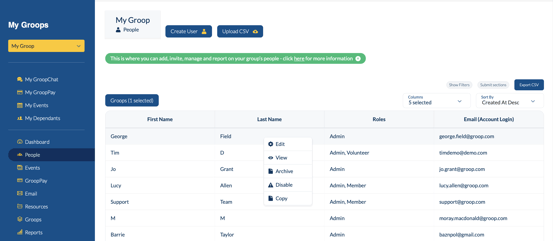
3. To Edit a users record click on the record you want to edit and select Edit
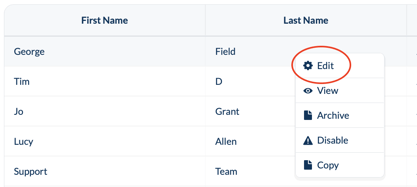
4. Make the changes to that record and then select Update at the bottom of the screen.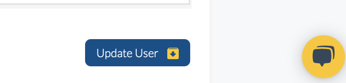
How do I View a Users Profile
1. To View a users record go to the People section.
2. Here you can see everyones records in the database.
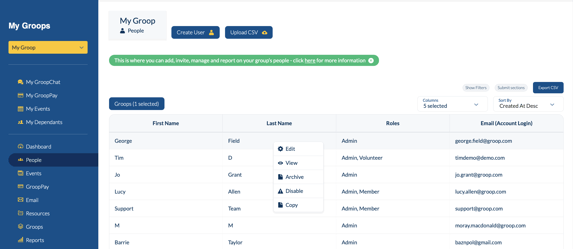
3. To View a users record click on the record you want to view and select View
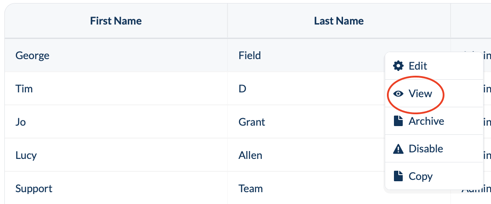
4. You can now see all areas that are against that persons record (Note areas that do not have information / Data in will not be displayed)
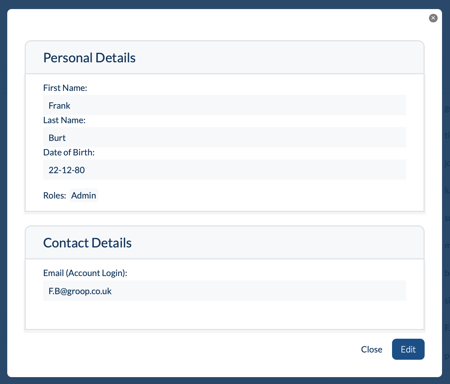
For more information on Custom Fields click here
For more information on Roles click here