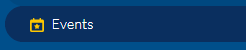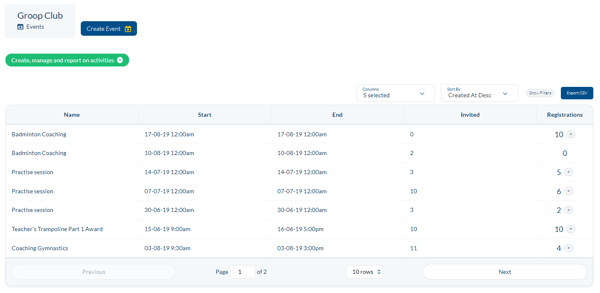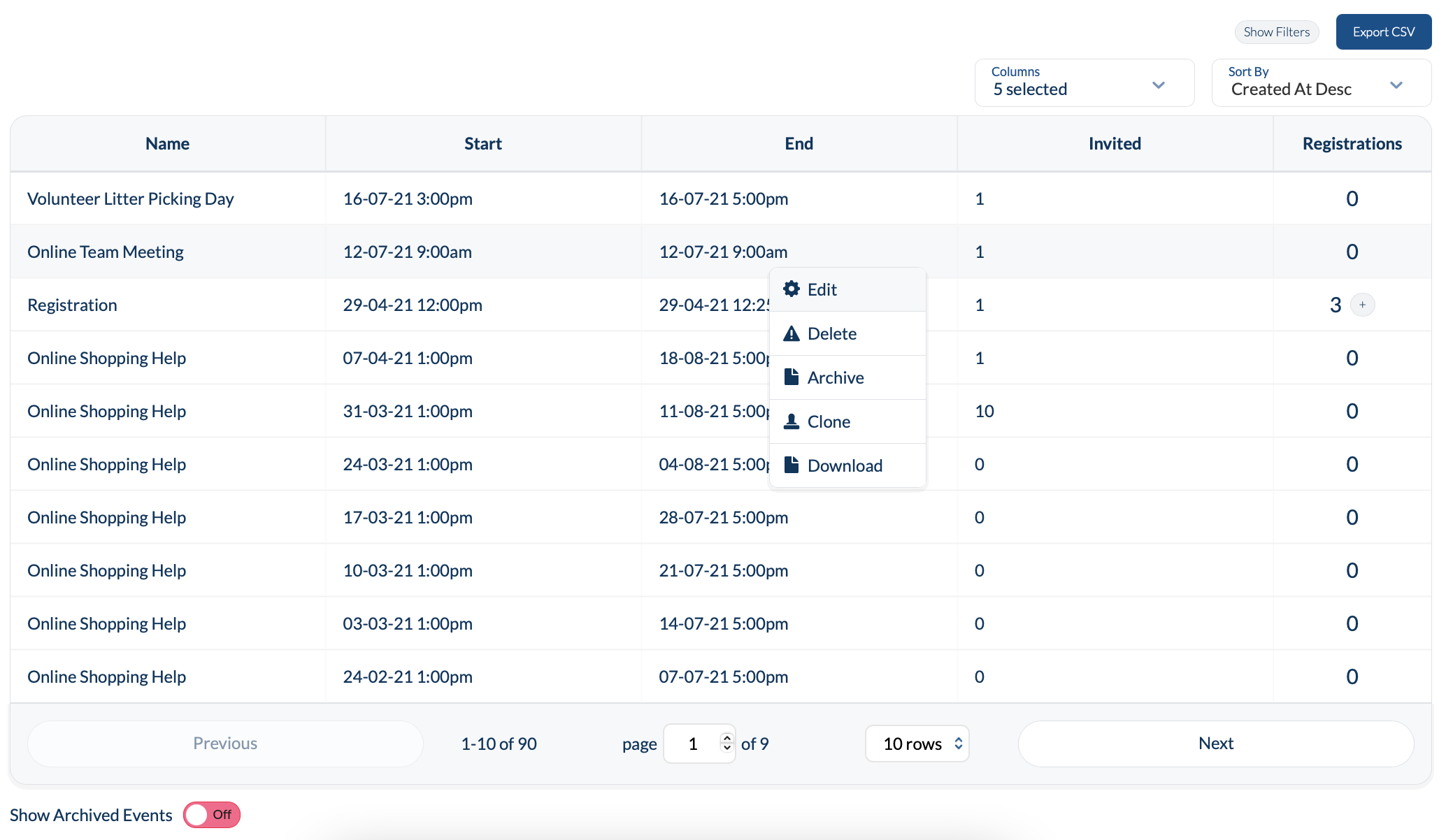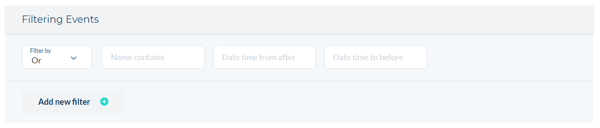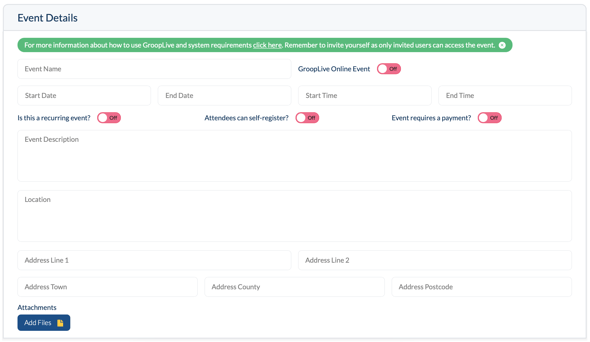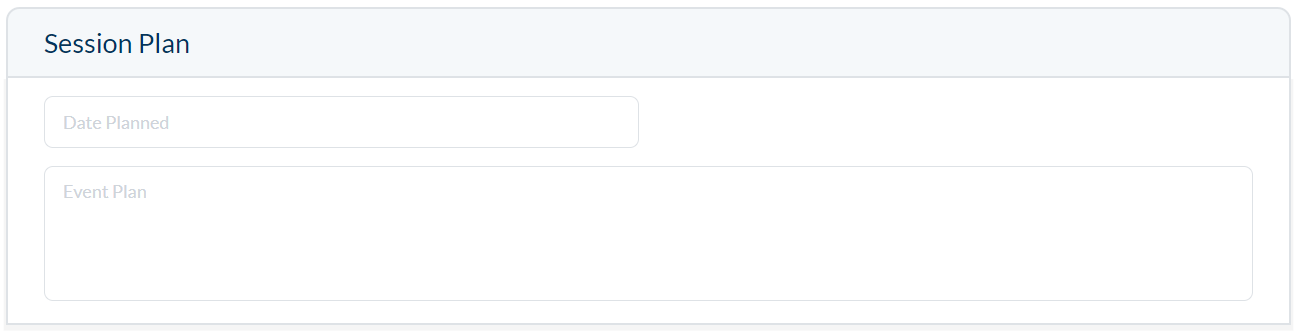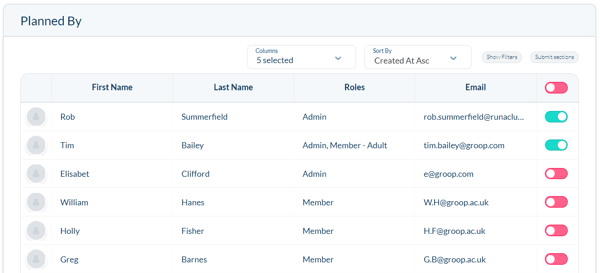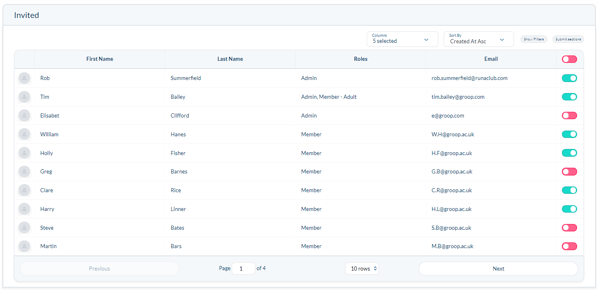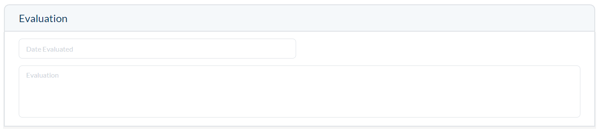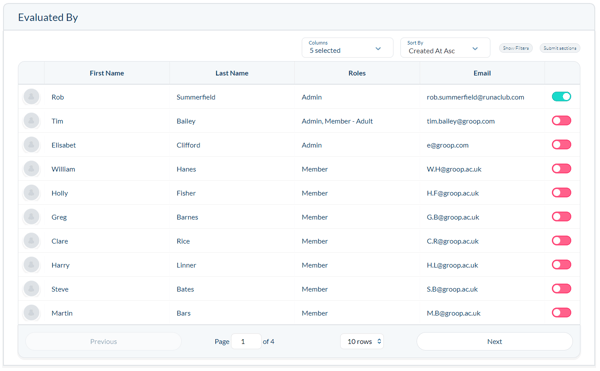Events - Explained
Create, manage and report on your groups activities.
- You can create new events when in the Events section of the navigation bar.
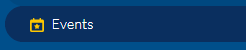
- Here you will see and overview of all your activities, sessions and events that have been created.
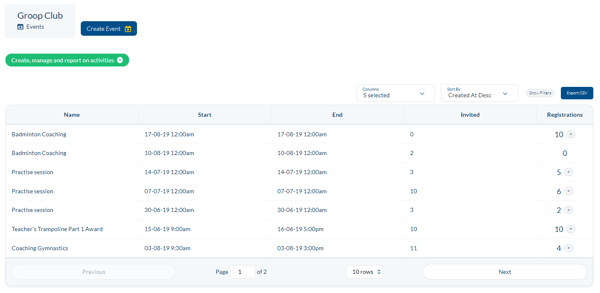
- You can also Edit, Delete, Clone, Download and Repeat your events that have been created.
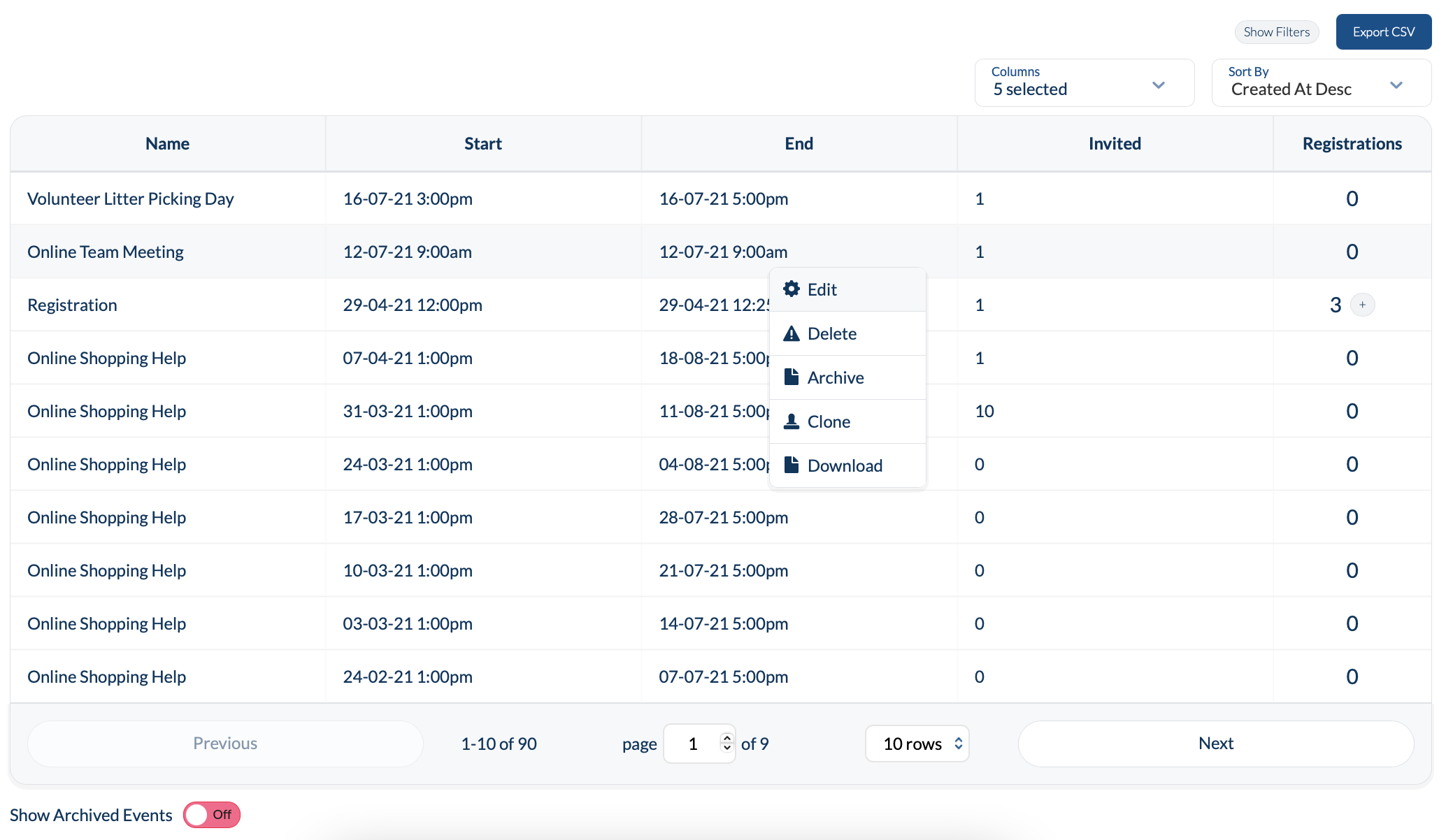
- You can filter this list via Show filters, add additional Columns, Sort by and report out on this by clicking Export CSV.
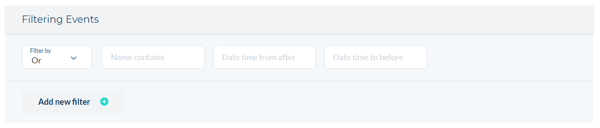

Creating an Event
- To create an event click Create Event
- Here you can add your event details and any labels you might want to associate with the event. To find out more about Labels Click Here.
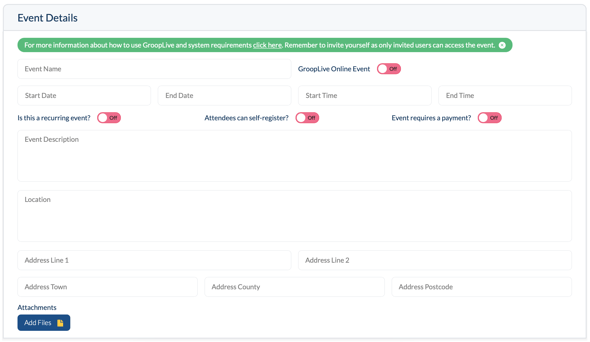

- At the top of the page you will find a number of different tabs that you can go into.

- The plan tab enables you to select a date and put in a description of the event plan, here you can also add the users that planned the event, activity or session.
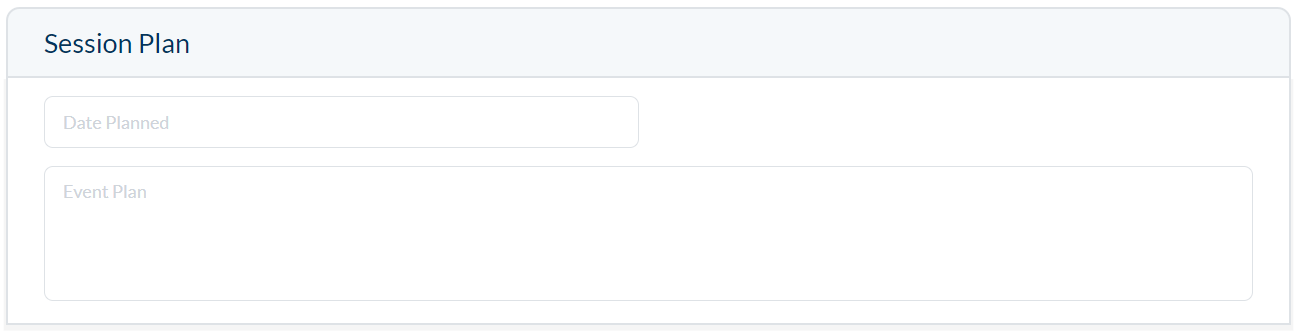
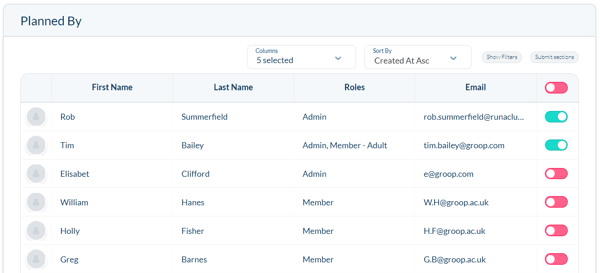
- The Invited tab allows you to select the users that you want to invite to the event and this can be filtered down by clicking Show Filters
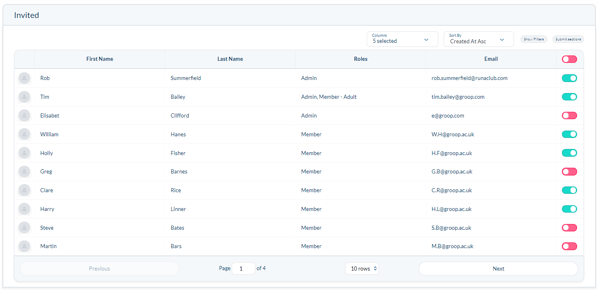
- The Evaluated tab is similar to the Plan tab here you can evaluate the event that has happened and select who it was that evaluated the session, activity or event.
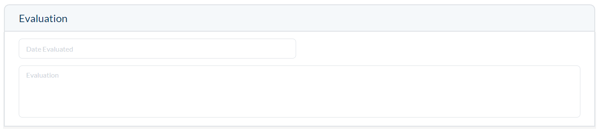
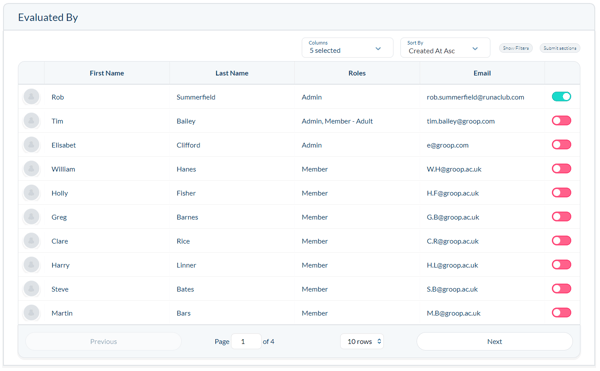
- Depending on if you have created any customisable fields for events these will appear in an addition tab called Custom Fields.
- Once you're happy with the content you can then click