Labels can be applied to People, Events and Invoices to make them easier to find, use and report on.
Creating Labels
- To create a label navigate to the label management area.
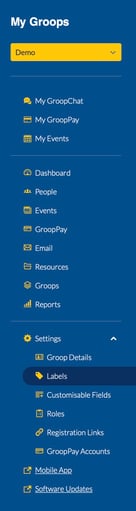
- Choose which type of label you would like to create from User, Event or Invoice and click Create Label

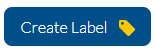
- Here you can add necessary details and then click Create Label
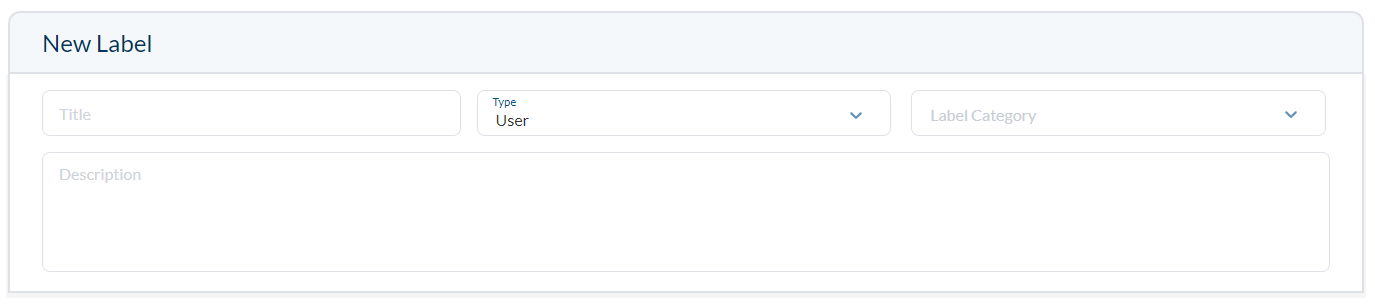
- You can also use an existing label as a category to aid organisation.
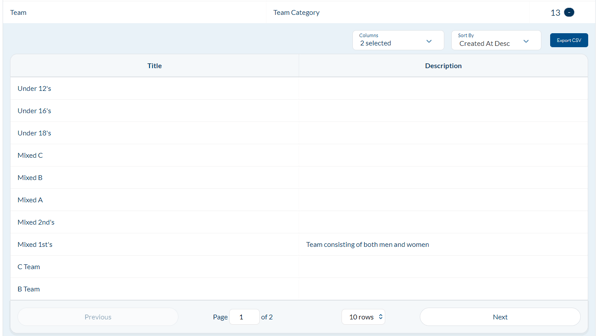
Applying labels
You can use the labels that you have created in the three different areas of the platform People, Events and Invoices. Below is an example of the labels used in the People section but is the same principle for the other two areas.
- Click on a persons record you wish to apply the label to and choose Edit. This will be done within the People area.
- Scroll to the labels section and click the Add Label box

- Start typing the name of the label you wish to apply or use the drop down choice to select a label or expand a category. The more characters typed the less choices will be available.
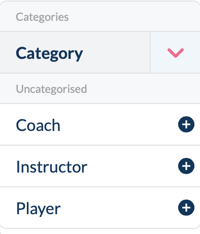
- Select the label(s) you wish to apply and click Update User.
Note: Interaction / Note labels cannot be edited or deleted once created.
For more information on how to filter by label click here