The Groop software offers a wide range of reports from very specific granular reports created and made through our built in filtering feature and also generic large reports that can be found in the 'reports' section in the blue navigation bar.
Generic Large Data Report
- In the blue navigation bar click on
 here you can run a number of different reports.
here you can run a number of different reports.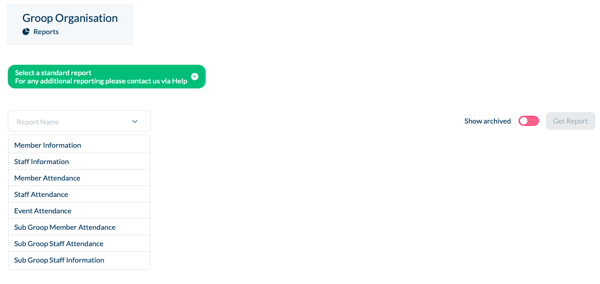
- Select the report that you wish to run, for example the 'Member Information' and then click 'Get Report'

- You can also choose to 'Show Archived' by moving the slider, this means that if any users have been archived that they will also appear on the report that you are running.
- If you're to choose a report that requires 'Attendance' you will be required to fill in the 'From' and 'To' dates.

Specific filtered Granular Reports
- The filtered, granular reports can be made in the people section using the 'Show Filters' option. (To find out more about filtering click here)
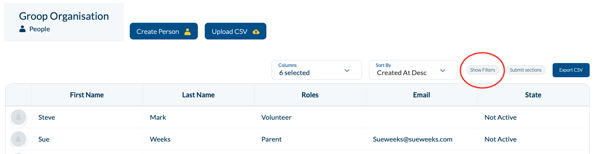
- Upon clicking this, you will be given a new filtering ability. Here you can select very specific requirements that you might wish to have in your report.

- You can 'Add new Filters' and select from the drop down to give you even more flexibility with your report.
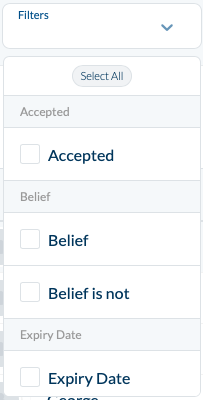 After choosing the additional filter that you wish to have, this will be added to the overall filtering of users field. E.g. DOB and Emails.
After choosing the additional filter that you wish to have, this will be added to the overall filtering of users field. E.g. DOB and Emails.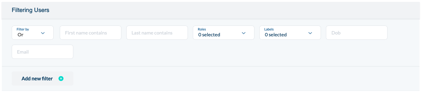
- The filters list will also give you the ability to filter by any 'Custom fields' that you might have created. (to find out more around customisable fields click here)
- Once you have selected your specific filters you can now add the columns that you wish your report to have. This is a drop down choice and here you can add as many as your report requires.
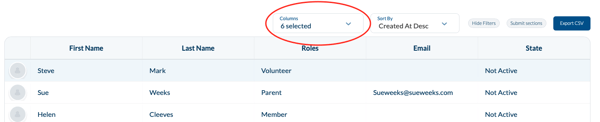
- Once happy with your selection you can then 'Export CSV'
We also offer bespoke reports that can be made on request, however these could entail a further cost associated to them.