Create recurring invoices work in a similar way to standard payments however you are able to set when this goes out, how often and to who.
- First you want to head to the GroopPay Admin Section
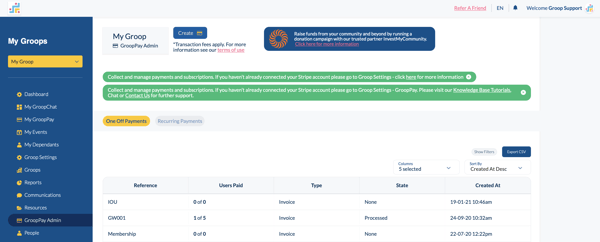
- The head to the Create button at the top of the screen
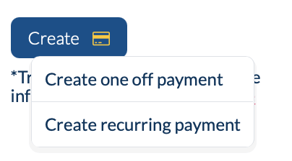
- You can now choose the option you wish to continue with. Select Create Recurring Payment
- Once in the Recurring Payment you now have a three tabs to work though the first being the payment.

- Here you can choose between (Invoice or Donation) add in your amount, reference, message and label - To find out more information on Invoice Click Here
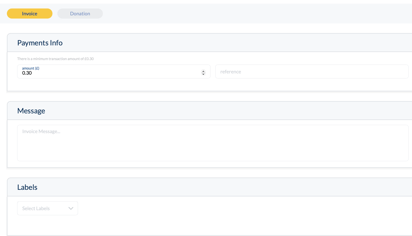
- At the bottom of the page you can click the Next Step option to move to the next tab or simply click the next tab itself

- When in the People tab this is where you select the users you want to send the recurring invoice too. You can now send invoices to users that have a specific Role or Label assigned against them or using the people tab select from your directory of people.
Note: When adding users using a Role or Label if a new user is assigned with either a Role or Label that is used for recurring invoices they will be included in the next recurring invoices that are sent out.
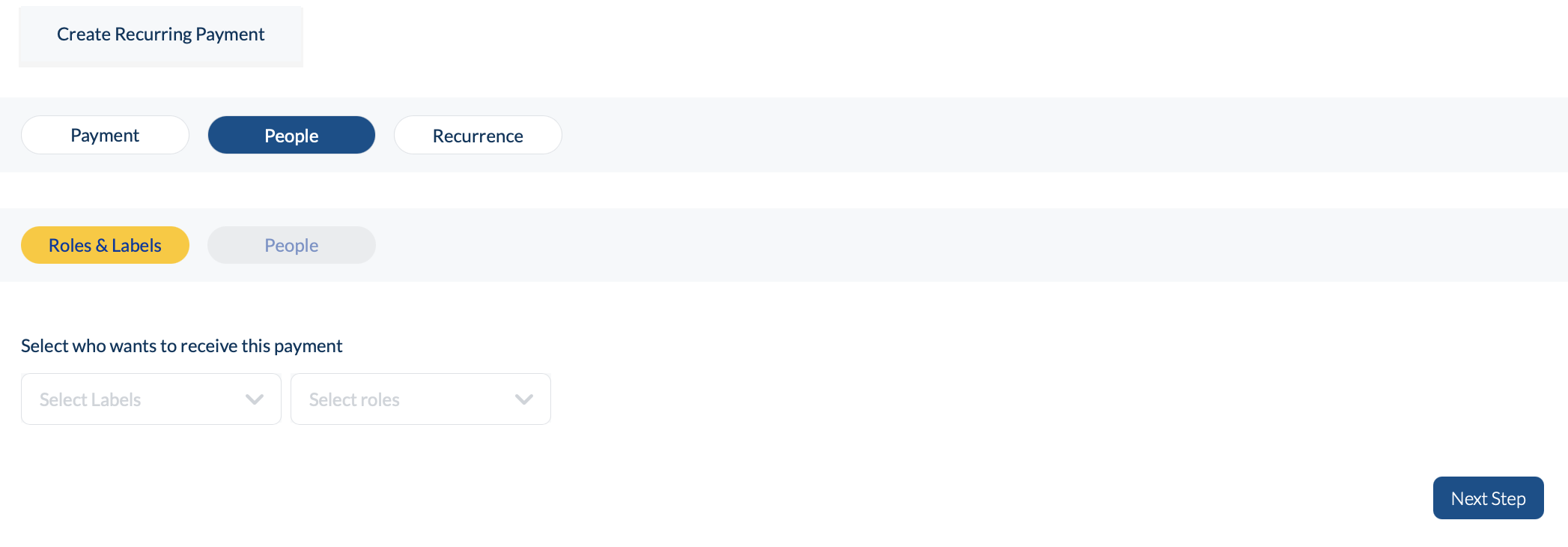
8. The final tab is Recurrence

9. Here you can set all your preferences for the recurring payments
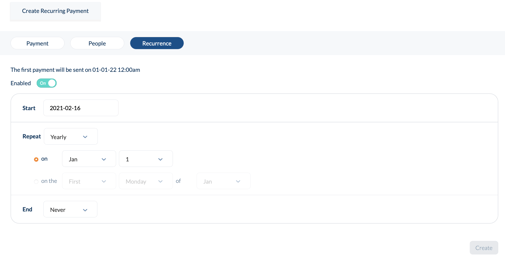
10. First you can add the start date of when you would like this invoice to begin
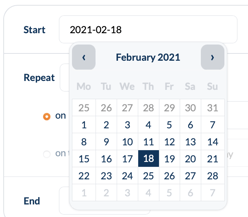
11. How often you would like this to repeat
Daily
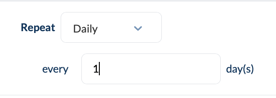
Weekly

Monthly
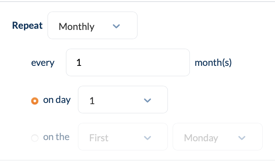
Yearly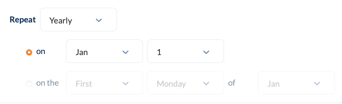
12. Finally you can select when the recurrence ends
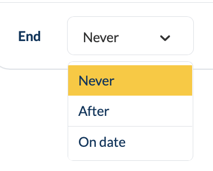
13. When you're happy with all the information that you have put in you can hit the Create button.