- When creating an invoice you first need to be in the area named GroopPay Admin
- Once here you can click on the Create new invoice
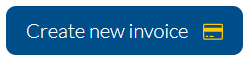
- Create new invoice allows you to enter further details about the invoice you want to send. First you can enter an amount and a reference
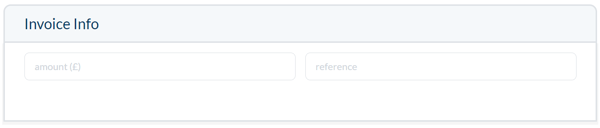
- Following on from this choose who you want to send the invoice to
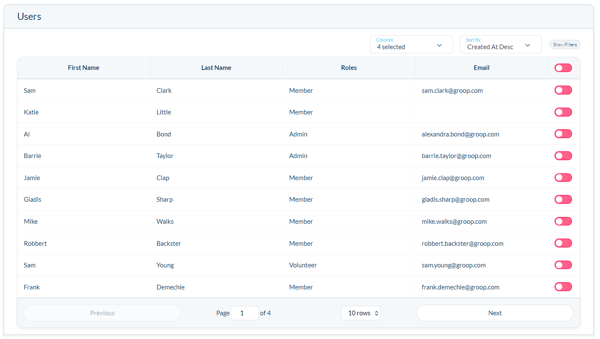
- To select a user you wish to send the invoice to, change the
 to
to this means that they will be included when sending
this means that they will be included when sending - You can filter the users to find individuals or sets by clicking the Show Filters button
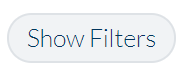
- You can now filter your list by any data field including Roles or Labels
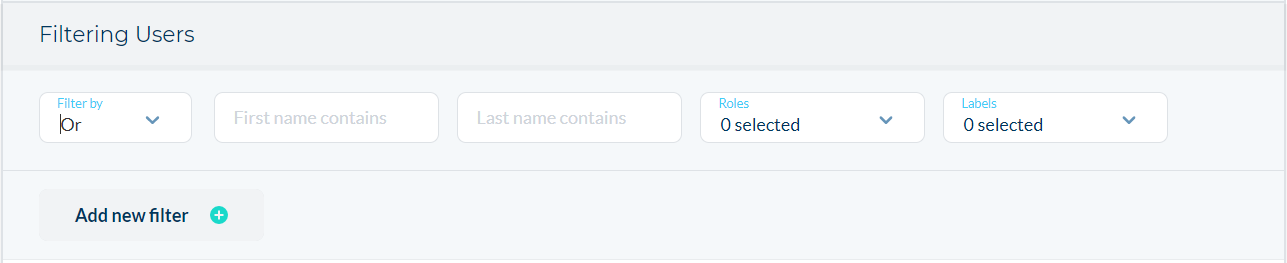
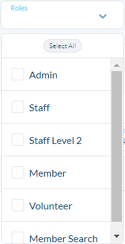
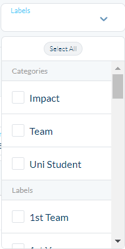
- Adding a label to your invoice allows you to filter so that you can find them quickly and easily
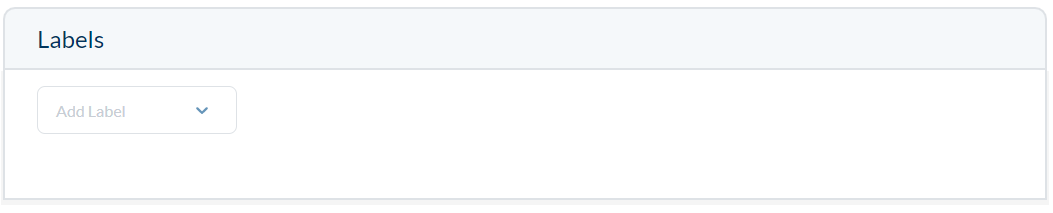
- The Invoice message is viewed by the recipients of the invoice. Here you can enter a relevant message e.g. This is a reoccurring payment

- When you're happy with your message you can either save the invoice to send at a later date or send straight away
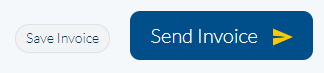
For more information about how to create a Role click here
For more information about how to create a Label click here