This enables you to copy a persons record with all or minimum information to another group.
This ability is only available to groups with sub groups and to users who have the ability to access data shared from those sub groups. If data sharing is disabled in either the source sub group, users cannot be copied.
- From the People table, choose which sub groups data you wish to view
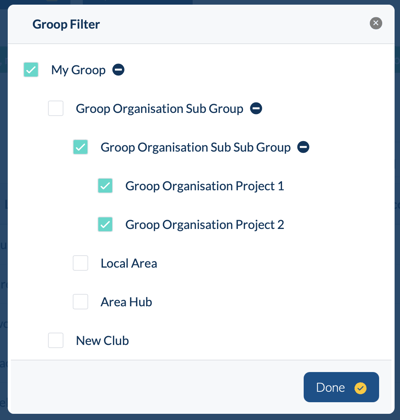
- Locate the record you wish to copy, click the name and select Copy from the pop up menu
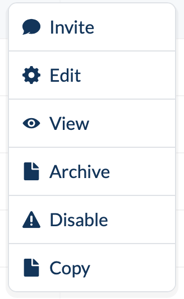
- Choose how much data you wish to copy to the new group, this includes all custom fields if both groups contain the same options. The users Role will also be copied.
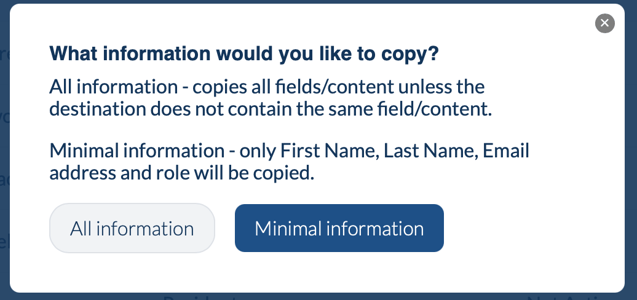
- Next, select the destination group you wish to copy the record
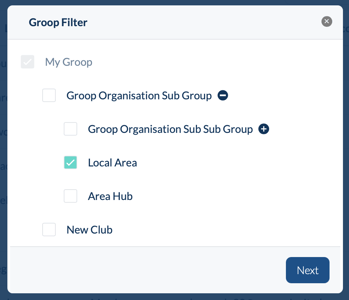
- Confirm the action
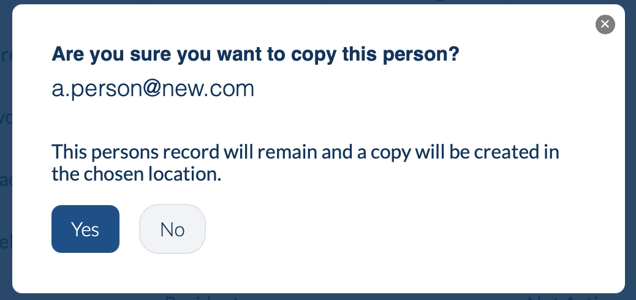
As the final confirmation states, the persons record will remain in the original location.
Once the persons record has been copied, they can be invited to the new group to give them access based on their selected role, this can be done by the admin within the new group they have been copied too.
The original record can then be archived if no longer required.