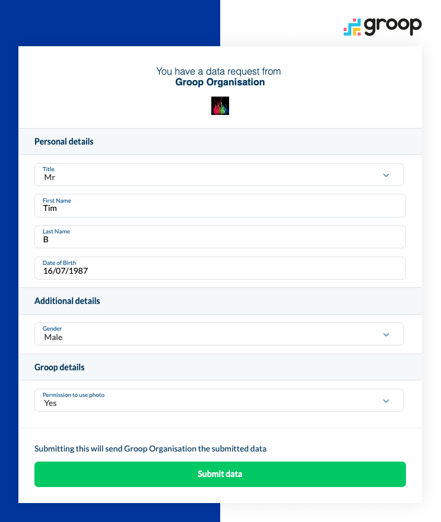You can submit sections to individuals and also to a bulk number of users
- In the People section, select the individual you want to request data from.
- Click on the user and select Edit
- When in the users profile at the top of the page select
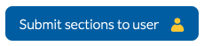 this will only be highlighted blue if the user has an email address. If the user doesn't have an email associated to their account or record then the submit sections will be greyed out until one is afflicted.
this will only be highlighted blue if the user has an email address. If the user doesn't have an email associated to their account or record then the submit sections will be greyed out until one is afflicted. - This will then allow you to select different sections to send to the individual to fill in
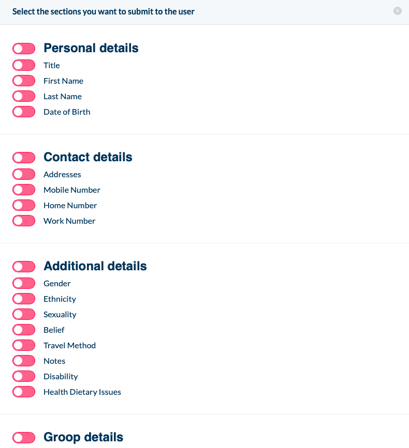
- Once this has been sent your recipient will receive a request in their email inbox that will look similar to this.
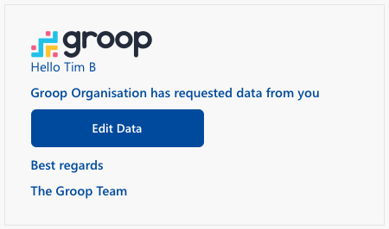
- If a user has been assigned a guardian, the guardian will receive the request and can complete the form on behalf of their dependants.
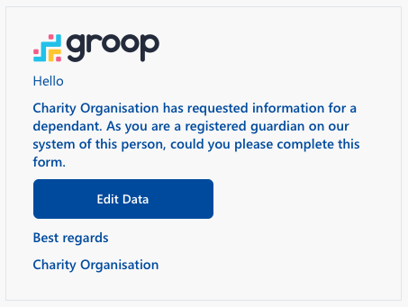
- By clicking Edit Data this will allow them to fill in the requested fields.
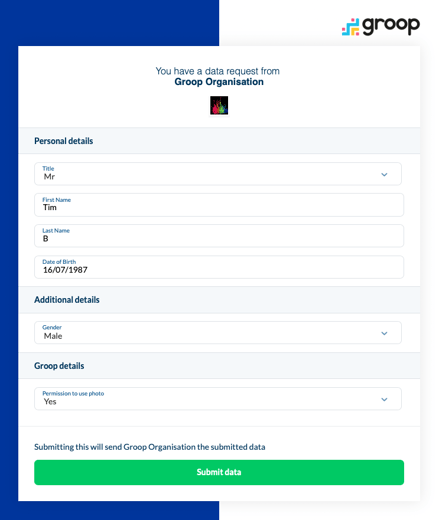

- To Submit Sections to a bulk number of users, head to the people section
- When in the main people database you can firstly filter the users for example all of the Members.
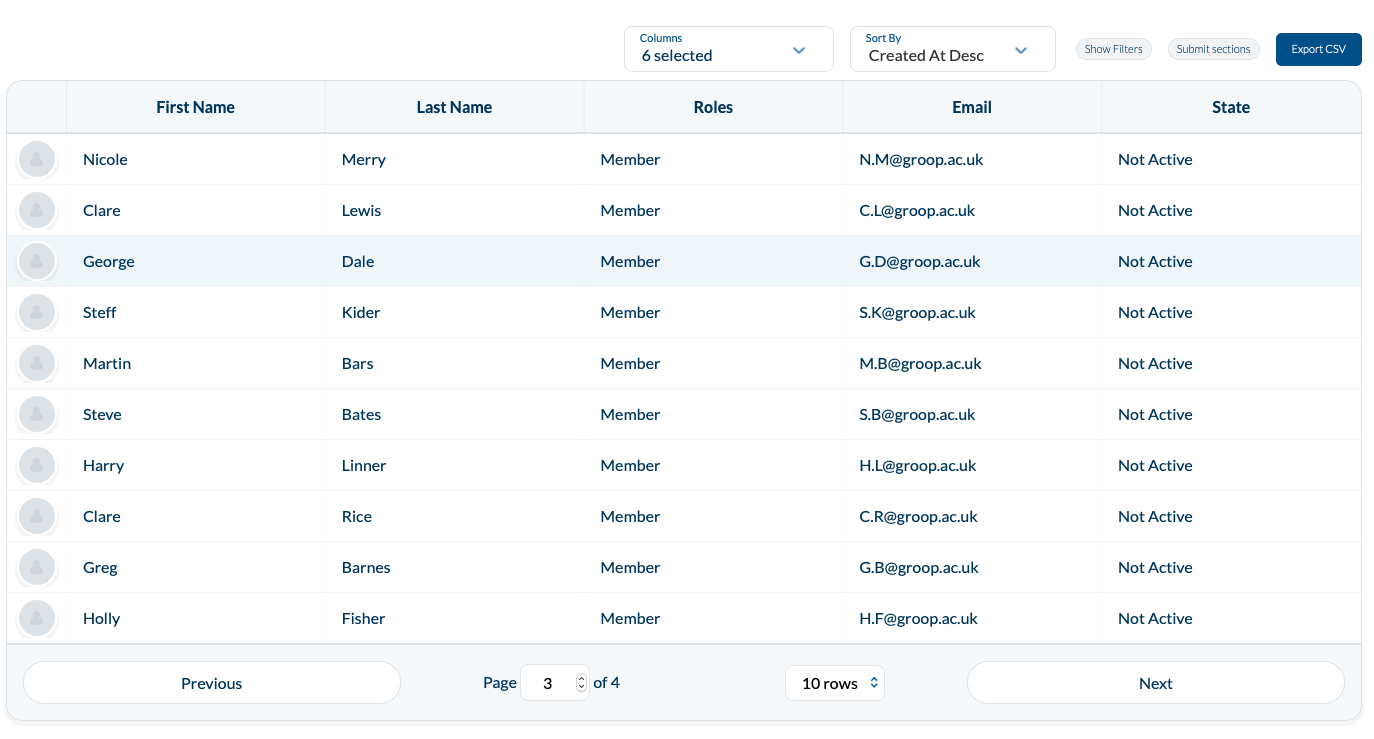
- By Clicking Submit Sections next to Export CSV, this will now send any requested fields to all of my filtered users

- Once this has been sent your recipient will receive a request in their email inbox that will look similar to this.
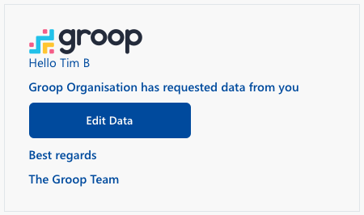
- By clicking Edit Data this will allow them to fill in the requested fields.