This enables you to see peoples records within a hierarchy or structure with the use of Groop data sharing feature.
- When in your group, navigate to the People section.
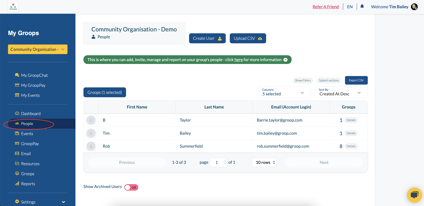
- In the people section you will see the people in the group you are currently in. In order to see People in Subgroups you will need to be in a Hierarchy with subgroups beneath the group you are currently in.
- If this is the case then you will see the 'Groop's (1 Selected)' option.
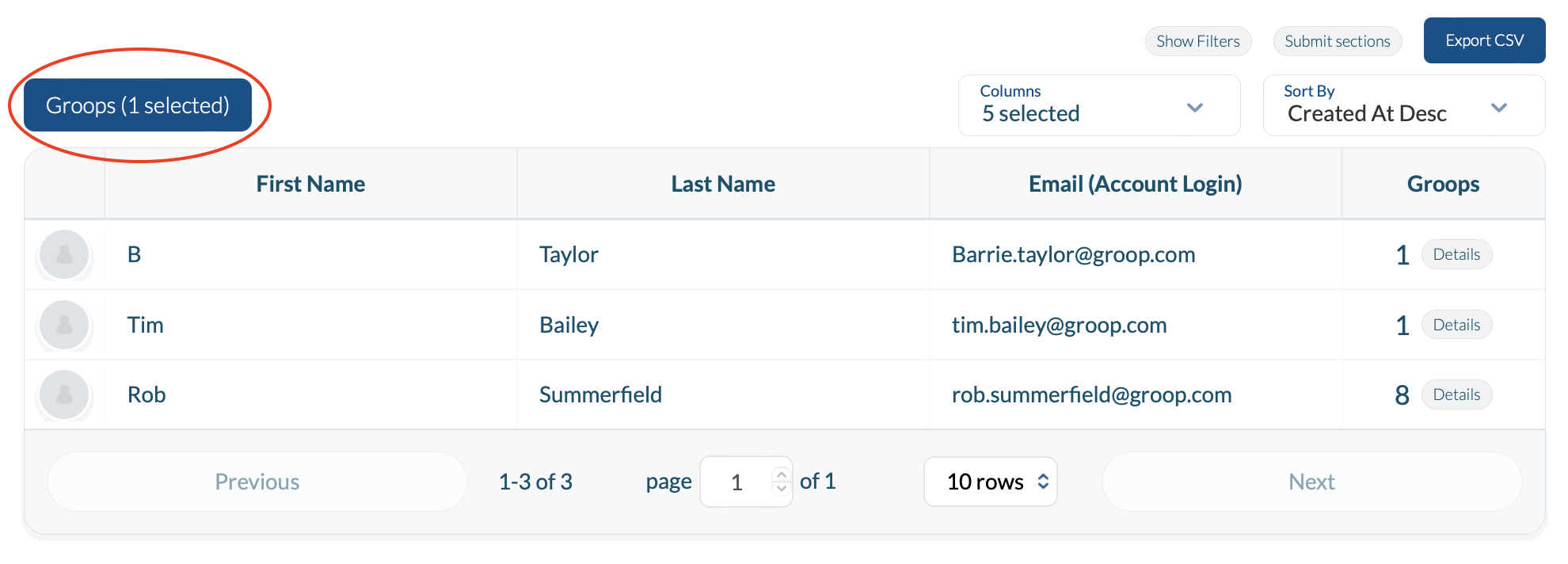
- When selecting 'Groop's' you will get a popup on screen that shows you the groups in your hierarchy. Select the Group that you wish to see into.
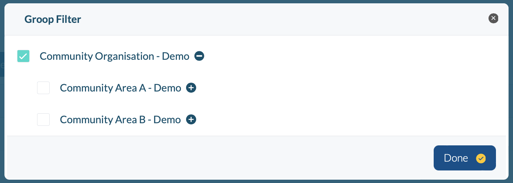
- These users will then appear in your people list and with the added column of 'Groops' on this will enable you to see which group they are apart of. You will also notice that the 'Groops () selected' has now changed to 2 (or the number of groups you wish to see that data of - you can select more than one group at a time)
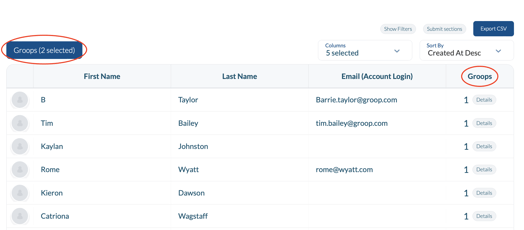
- If a group that you are trying to view has data sharing OFF they shall appear like this in the people table.
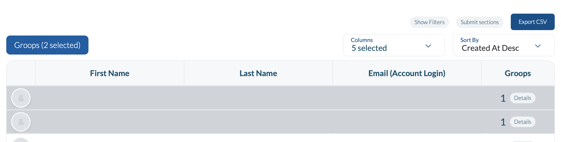
- If you do have Data Sharing on and the users are visible then you can view the users records by clicking on the record and selecting 'View' a new popup screen shall appear with the details of the user.
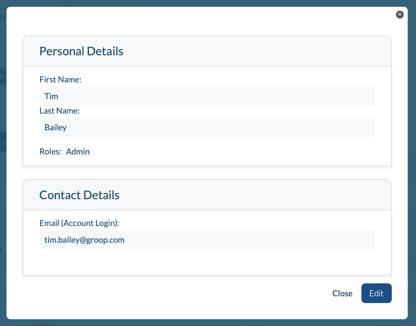
Note
- Depending on a groups Data Sharing options will depend on how much information you can see.
- Groops (1 Selected) will only appear if this permission has been given to your role and if you have groups beneath you in your hierarchy.