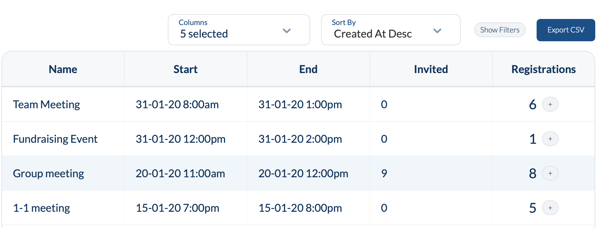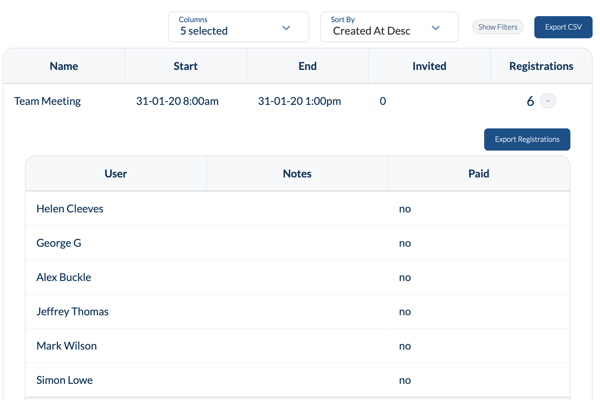How do I register attendees to an event?
- Firstly you will need to be in the Events section of the navigation bar.
- Select the event from your events database you wish to register attendees to and click Edit
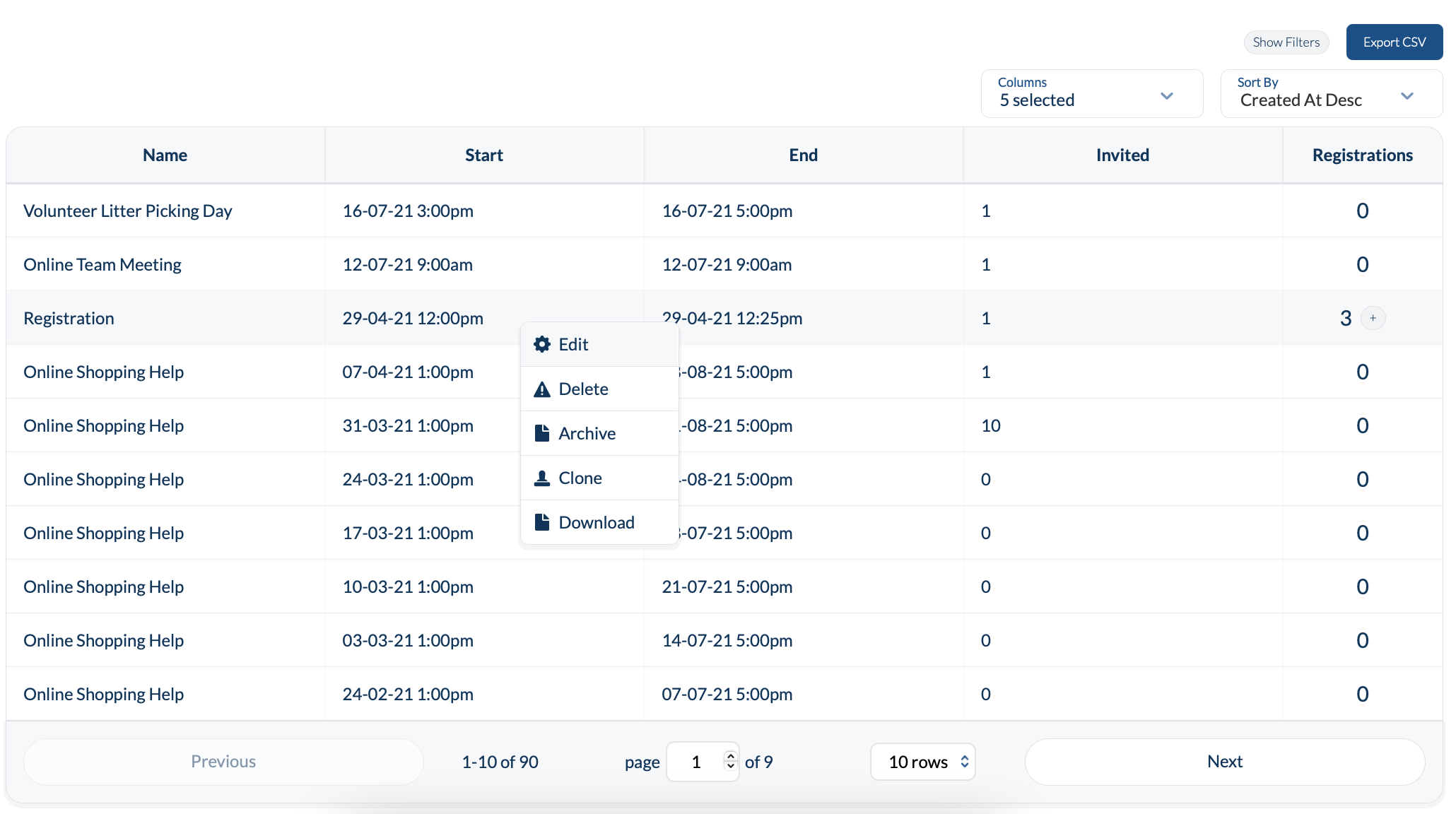
- You will then need to head to the tab at the top of the page called registration

- Here you will then see your Registration list
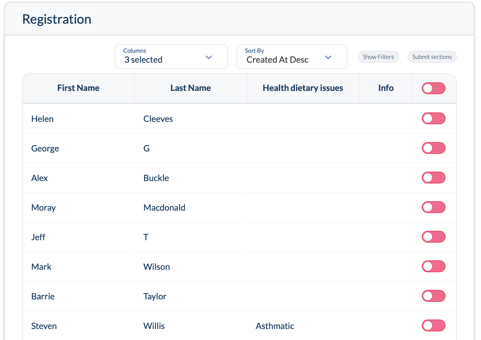
- You can filter this list by clicking Show Filters
- To register an attendee to the event, simply move the slider across to show that they have attended.
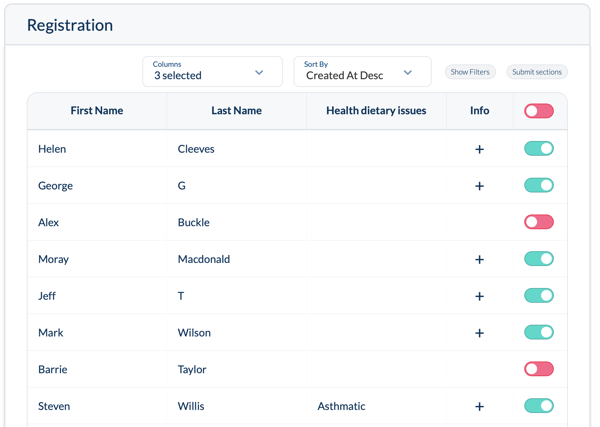
- Upon doing this you will notice that you now have a + option. When you select this you have the ability to associate specific notes against the individual.
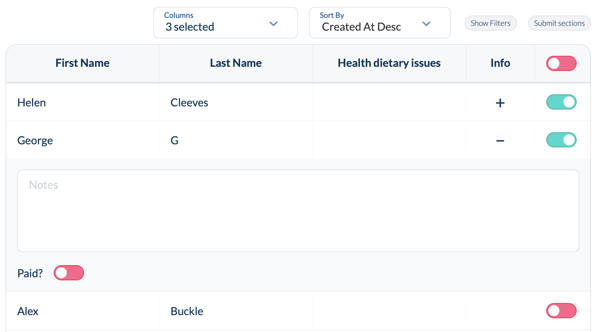
- You can also select if the participant has paid or not via the Paid slider
- Once the you have selected the participants from the register you will need to click the
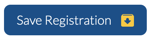 button.
button.
- Back at the main Events page you will see the Registrations against these
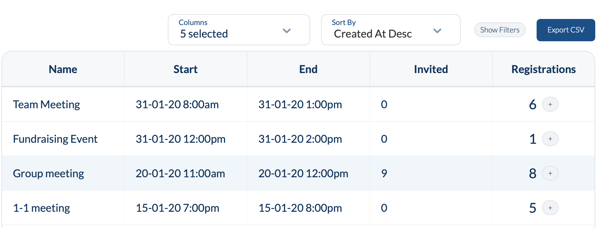
- By clicking on the + icon in the registrations column this will give you an insight to who came to that activity and if they paid or not.
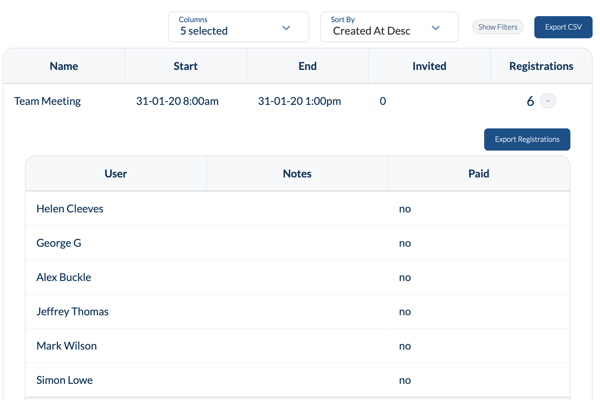
- Finally you can export the events by clicking Export CSV or export your registrations by clicking Export Registrations.
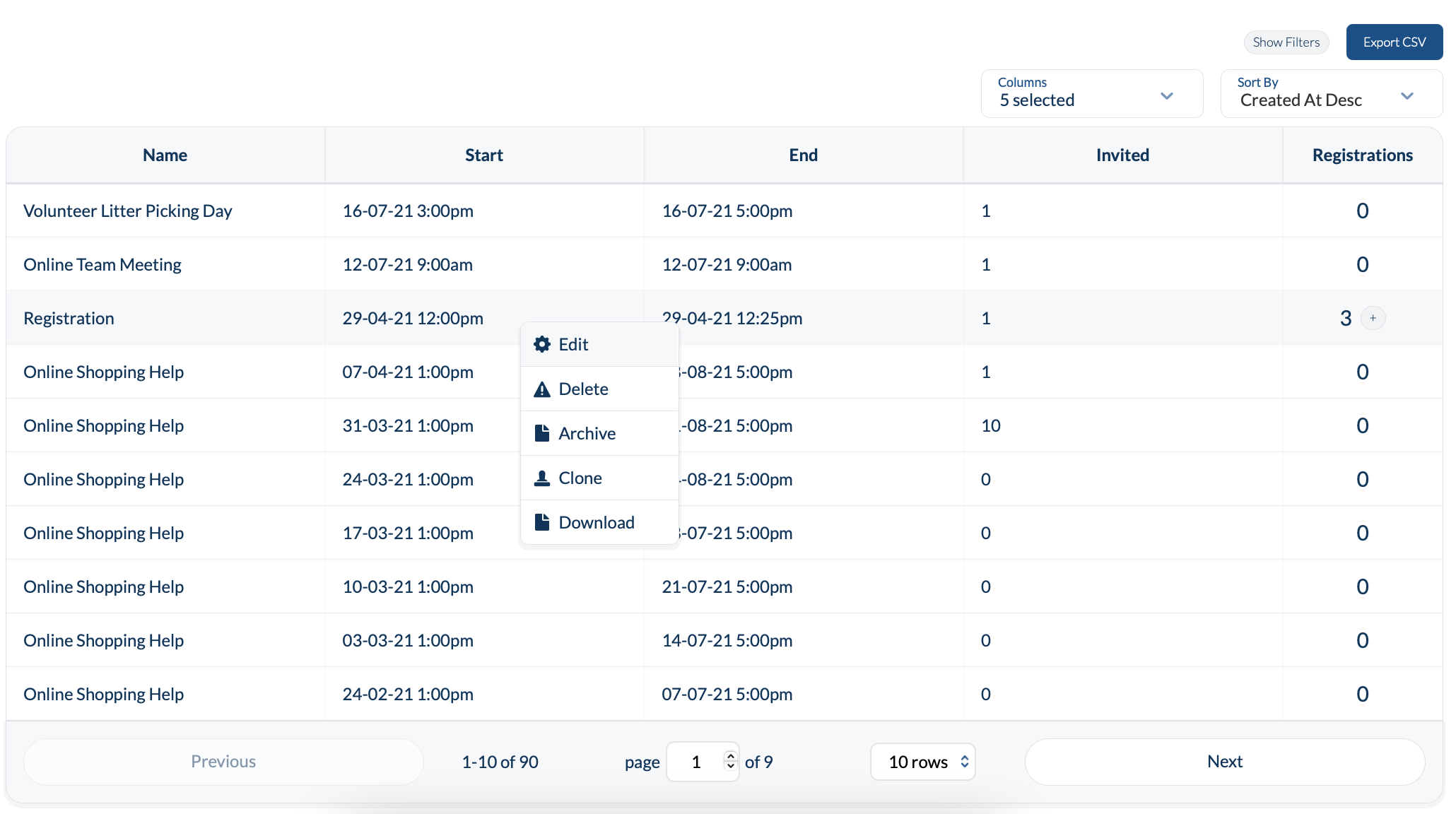

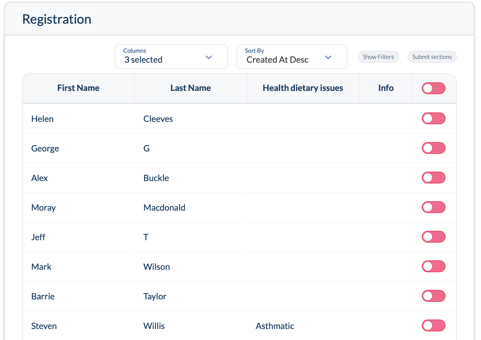
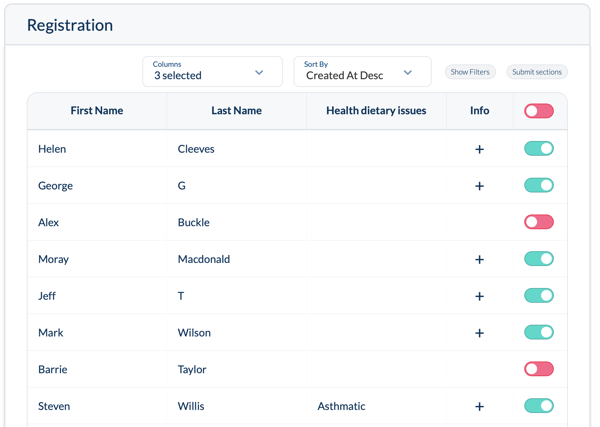
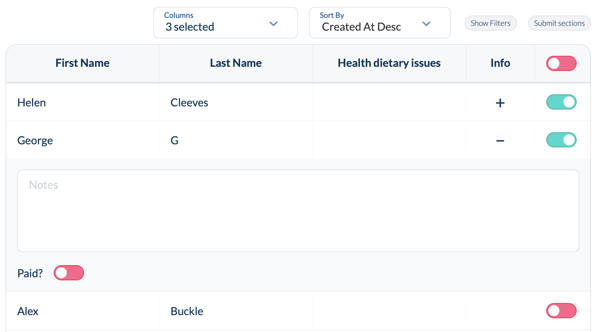
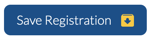 button.
button.