Roles enables you to define access to the different areas of the platform.
*Only users with the Admin role can create/edit roles*
To create a new Role -
- Within Roles click Create Role
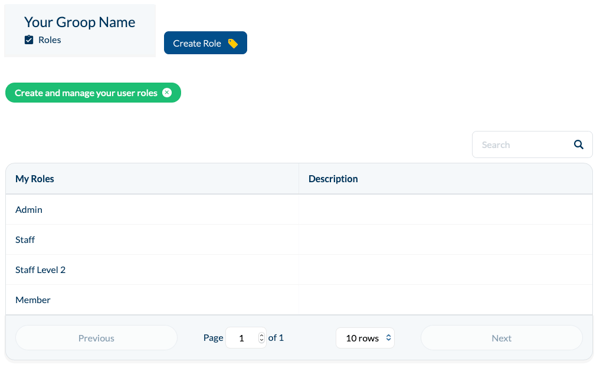
- Give the new Role a title e.g. Trustee
- Complete 'Role Description' if required
- Choose permissions from within Available Privileges by clicking on each title until you have selected all that are required
- When all permissions have been selected click
 to populate the Granted Privileges column
to populate the Granted Privileges column - To save the Role, click Create Role
To edit an existing Role -
- Click the title of an existing Role and select Edit
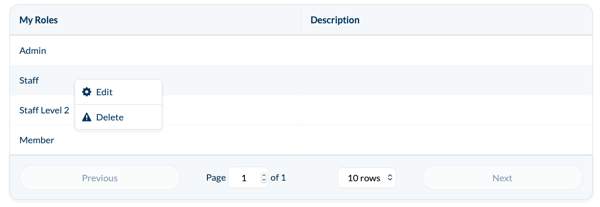
- If removing access, click on each title from the Granted Privileges column until you have selected all that are required and click

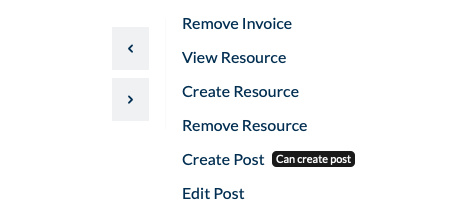
- If adding more permissions choose from within Available Privileges by clicking on each title until you have selected all that are required and click

- To save the Role, click Save Role
To delete an existing Role -
- Click the title of an existing Role and select Delete
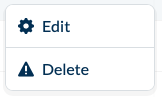
- Confirm your decision
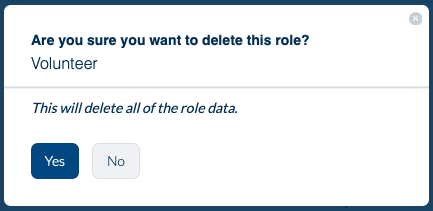
- Roles cannot be deleted if they are being used, a warning will display informing you of this
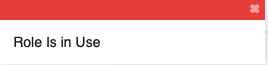
To learn how to assign a Role to a User please click here